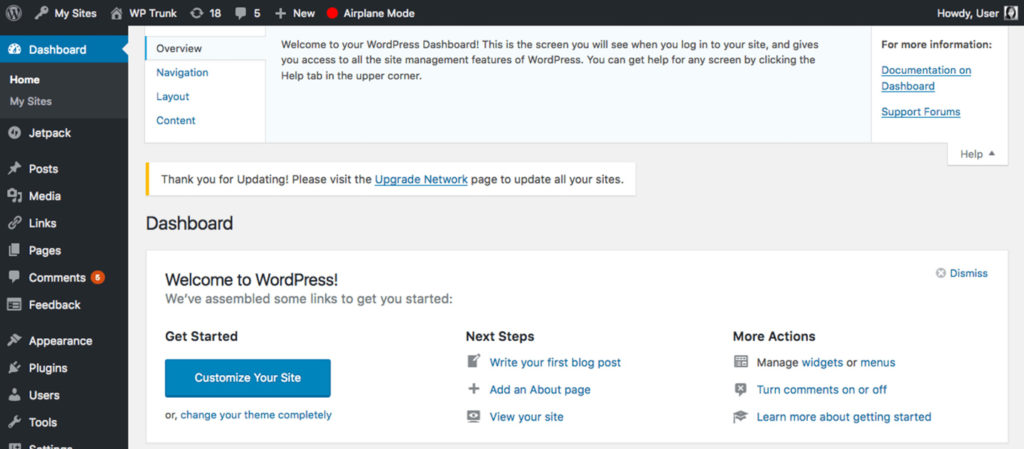There’s no doubt about it, slow loading websites are frustrating but to the person that owns a WordPress website, there is nothing worse than a slow admin area.
Not only is it irritating, it can cost you so we’re going to look at how you can speed up your WordPress admin area.
Preparation
The first step is to prepare your website – this is to ensure that you don’t lose customers while you are fixing your admin area. Some of the steps you need to take are going to affect every part of your website and visitors won’t be happy if they can’t access your site.
The best way to counteract this is to create a maintenance page. You can’t just pretend that nothing is wrong when its clear parts of your site don’t work so tell them by showing an “under maintenance” message – at least they know you are working on it!
To do this, use a plugin called SeedProd Coming Soon. It has full integration with newsletters like Aweber and Mailchimp, so your list can continue growing while you fix the site.
Review Recent Updates
Do you update plugins and themes, even WordPress itself regularly? If you don’t that is your first step. Not updating leads to security issues as well as speed problems so make a backup of your website and then update everything.
Then check to see if your admin area is any faster.
Conversely, some updates can cause problems. If you recently updated your theme or a plugin and then your admin area slowed down, it could be the update that caused it.
You should have backed up your site before you updated that plugin so restore from that backup and see if it cures the problem
Disable your WordPress Theme
If updating everything didn’t make a difference, the theme may be the problem. Disable your theme and use the default WordPress them to see if that makes a difference – if your admin area speeds up again the problem lies with your theme and it will need changing.
Disable Plugins
If the theme isn’t the problem, turn to your plugins. Disable all of them and see if it makes a difference. Then re-enable each plugin individually to see which one the culprit is. To do this without using your admin area, go through your hosting account.
- Find the File Manager in your hosting account control panel
- Find the directory where WordPress was installed
- Open the folder named ‘wp-content’
- You will see a folder named ‘Plugins’ – rename the folder so that it can’t be found by WordPress – the easiest way is to just add a letter to the end of the folder name
In your WordPress dashboard, go to the Plugins menu and there will be a message telling you your plugins are disabled.
If admin is now faster, you know that a plugin is the problem so go back to the file manager and rename the plugins folder as it was.
In WordPress dashboard, activate each plugin and test admin each time. When you find the plugin causing the problem, replace it with an alternative.
Repair/Optimize Database
Sometimes a corrupted database is the issue, so it will need to be repaired. Either use a plugin such as WP-DBManager or use the built-in repair function in WordPress, provided you are content t edit File Manager files. To do this:
- In File Manager, go to the directory where WordPress is
- Open the wp-config.php file
- At the bottom of the file, starting a new line, add this code:
‘<code> define (‘WP_ALLOW_REPAIR’, true);</code>’ - Save it but keep the file open
- Open a new browser tab and type the name of your website with /wp-admin/maint/repair.php appended.
- On the page that opens, click on Repair and Optimize Database and leave it to run. When it finishes, you will see a line at the foot of the page that says, “Repairs Complete’. Go back to your wp-config file, delete the line you added, save and close
Debug
If you still can’t locate what’s causing the problem you can use a plugin for debugging, like Query Monitor or you could find a developer to help you debug the site and find out what the issue is.